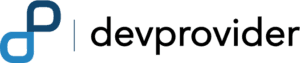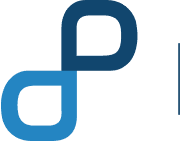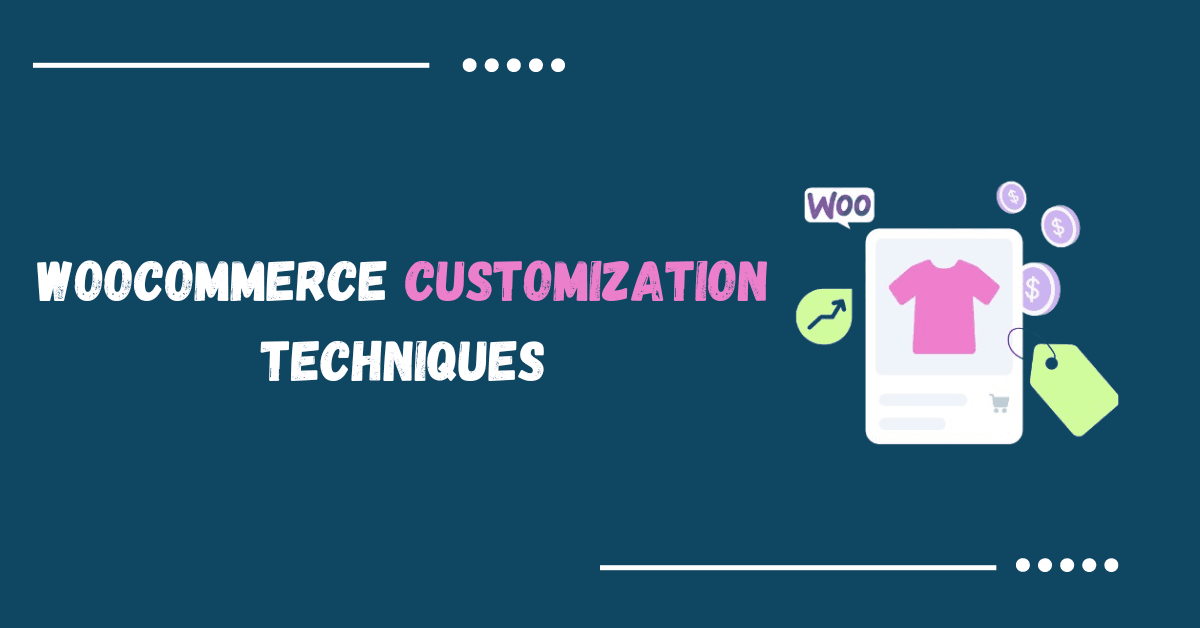
WooCommerce Customization Techniques
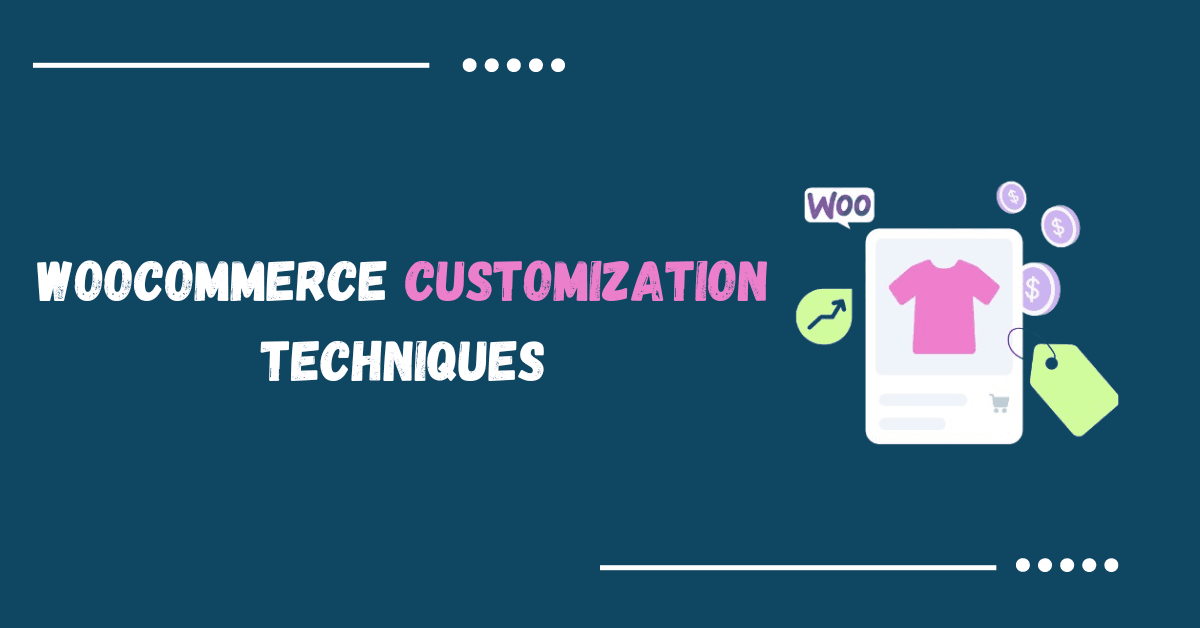
Table of Contents
Introduction to Woocommerce
WooCommerce, launched in 2011, is a widely-used e-commerce plugin for WordPress. It transforms websites into comprehensive online stores by offering flexibility, scalability, and user-friendly features. Its adaptability and versatility make it suitable for businesses of all sizes, from small startups to large enterprises. Whether you’re running a niche boutique or a global online retailer, WooCommerce provides the tools and flexibility needed to realize various e-commerce visions. Exploring WooCommerce customization techniques enables businesses to tailor their online stores with unique functionalities and personalized user experiences.
Why we customize WooCommerce?
WooCommerce is one of the most popular eCommerce WordPress plugins, offering numerous built-in features to set up an eCommerce site without coding. However, the default checkout page may not fully meet the specific needs and branding of your eCommerce business. By customizing the standard WooCommerce checkout page, you can:
Enhance User Experience
A lengthy and complicated purchasing process can confuse visitors and deter them from completing their purchase. Simplifying the WooCommerce checkout by removing unnecessary fields and offering clear instructions can help customers navigate the process more efficiently. Customizing the buying journey to suit the specific needs and preferences of your target audience can make them feel more appreciated. For example, letting buyers select their preferred language, currency, payment method, and shipping option can enhance their overall experience.
Boost Conversion Rates
Research indicates that approximately 70-85% of online shopping carts are abandoned by customers before completing their purchases. This means most customers leave your checkout page without spending any money. Reasons for this include a complicated checkout process, high shipping costs that come as a surprise, the requirement to create an account, slow website performance, and limited payment gateway options.
By addressing these issues through checkout page customization, you can improve conversion rates.
Increase Average Order Value (AOV)
Customizing the checkout page allows for the implementation of cross-selling and upselling strategies. Personalized product recommendations, special offers, and bundle deals presented at checkout can entice customers to add more items to their cart, thereby increasing the average order value.
WooCommerce Customization Techniques
Using WooCommerce Blocks
WooCommerce Blocks integrates seamlessly with the Gutenberg editor’s drag-and-drop interface, providing a variety of blocks specifically designed for product displays, cart management, checkout processes, and more.
This integration allows us to leverage the flexibility and simplicity of the block editor while optimizing our WordPress site for eCommerce performance.
To use WooCommerce Blocks, open or create a page or post. Click the + button on the top bar to view all blocks, then go to the WooCommerce section.
Here’s a brief overview of the different blocks
- Product Search: Includes a search bar for quick customer product searches.
- All Products: Displays all store products in a grid format.
- All Reviews: Lists all product reviews.
- Classic Checkout: Displays the classic checkout shortcode.
- Classic Cart: Shows the classic cart shortcode.
- Customer Account: Enables customer login and logout features.
- Featured Product: Highlights a product or variation with a call-to-action (CTA).
- Active Filters: Shows currently active filters.
- Filter by Price: Allows customers to filter products by price range.
- Filter by Stock: Enables filtering by product availability.
- Filter by Attribute: Lets customers filter products by attributes like size or color.
- Filter by Rating: Allows customers to filter products by their rating.
- Mini Cart: Provides a quick view of the shopping cart.
- Best Selling Products: Shows a grid of all-time best-selling products.
- Product Categories List: Lists all product categories in either a list or dropdown format.
- Products by Category: Displays products from selected categories in a grid.
- Newest Products: Shows the latest products in a grid layout.
- On Sale Products: Displays current sale items in a grid format.
- Products by Tag: Lists products with specific tags in a grid format.
- Top Rated Products: Displays top-rated products in a grid layout.
- Reviews by Category: Displays product reviews from specified categories.
- Reviews by Product: Organizes reviews by product.
- Single Product: Showcases a single product.
- Cart: Displays the shopping cart.
- Checkout: Shows the form for customers to submit orders.
Using Page Builder
There are several compelling reasons to use a WooCommerce page builder for building your eCommerce store. Here are a few:
- No Need for HTML or CSS Skills: Hiring a developer can be costly. If you’re not ready to invest heavily, a straightforward WooCommerce page builder allows you to drag and drop elements without needing coding skills.
- Cost-Effective Solution: Many WooCommerce page builders offer a fixed monthly fee or even a one-time payment option, making them a highly affordable choice.
- Customization: Arguably the biggest reason why you would want to use a page builder is because you can easily customize any WordPress theme to make it look different and individual.
- Ready-made content elements: Ready-made content elements are also available for use, such as The Plus Addons for Elementor, which can be utilized to design more stylish store layouts.
Best WooCommerce Page Builders
- Elementor
- Gutenberg
- Divi Builder
- Beaver Builder
- Visual Composer
- WPBakery Page Builder
- SeedProd
WooCommerce Customization Hooks and Filters
WooCommerce’s architecture includes a comprehensive set of hooks and filters that enable us to alter or add functionalities without modifying core files. For instance, to add a custom message on the checkout page, you can use the following code:
add_action( 'woocommerce_before_checkout_form', 'devprovider_custom_checkout_message' );
function devprovider_custom_checkout_message() {
echo '<p class="custom-message">Thank you for shopping with us!</p>';
}This snippet uses the woocommerce_before_checkout_form action hook to insert a custom message before the checkout form.
For more insights on WooCommerce Click here.
WooCommerce Customization by modifying Themes
Child Themes for Safe Customizations
Creating a child theme is the first step toward advanced woocommerce customization. It ensures that your customizations are preserved during updates, maintaining the site’s functionality and appearance without compromising its core.
Steps to Create a Child Theme:
- Create a new theme directory and name it appropriately (e.g. astra-child).
- Inherit the parent theme’s styles using @import in your child theme’s style.css.
- Activate the child theme through the WordPress dashboard.
Advanced Product Customization
Variable Products and Custom Attributes: Enhance your product offerings by introducing variable products with customized attributes. This allows customers to select different options like size and color enhancing their shopping experience.
Creating a Custom Product Type: Develop bespoke product types to meet specific client requirements, such as subscription-based items or customizable bundles.
Customizing Checkout
One-Page Checkout
Simplify the checkout process by implementing a one-page checkout. This reduces cart abandonment and enhances user experience. Plugins like WooCommerce One Page Checkout can help achieve this.
Custom Checkout Fields
Customizing checkout fields in WooCommerce can significantly enhance the customer experience.
Customizing Checkout Fields with Code: You can add, remove, or modify checkout fields using custom code in your theme’s functions.php file.
Example to remove existing field:
add_filter( 'woocommerce_checkout_fields' , 'custom_remove_checkout_fields' );
function custom_remove_checkout_fields( $fields ) {
unset($fields['billing']['billing_company']);
return $fields;
}
Conclusion
WooCommerce Customization empowers businesses to tailor their online stores to meet specific needs, enhance user experience, and ultimately drive sales. Whether through streamlining checkout processes, utilizing WooCommerce Blocks for flexible content creation, leveraging page builders for easy design customization, or harnessing hooks and filters for deeper functionality adjustments, the options are vast and impactful.
By implementing these advanced customization techniques, businesses can not only differentiate themselves in a competitive market but also foster customer loyalty through personalized experiences. Moreover, the key to successful customization lies in maintaining site integrity with child themes and continually optimizing based on user feedback and analytics. Contact us If you want to hire woocommerce developer.
Tags: Advanced WooCommerce Customization, checkout customization, woocommerce, woocommerce customization, WooCommerce Store Customization