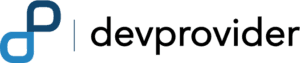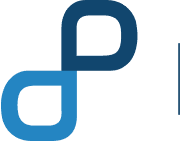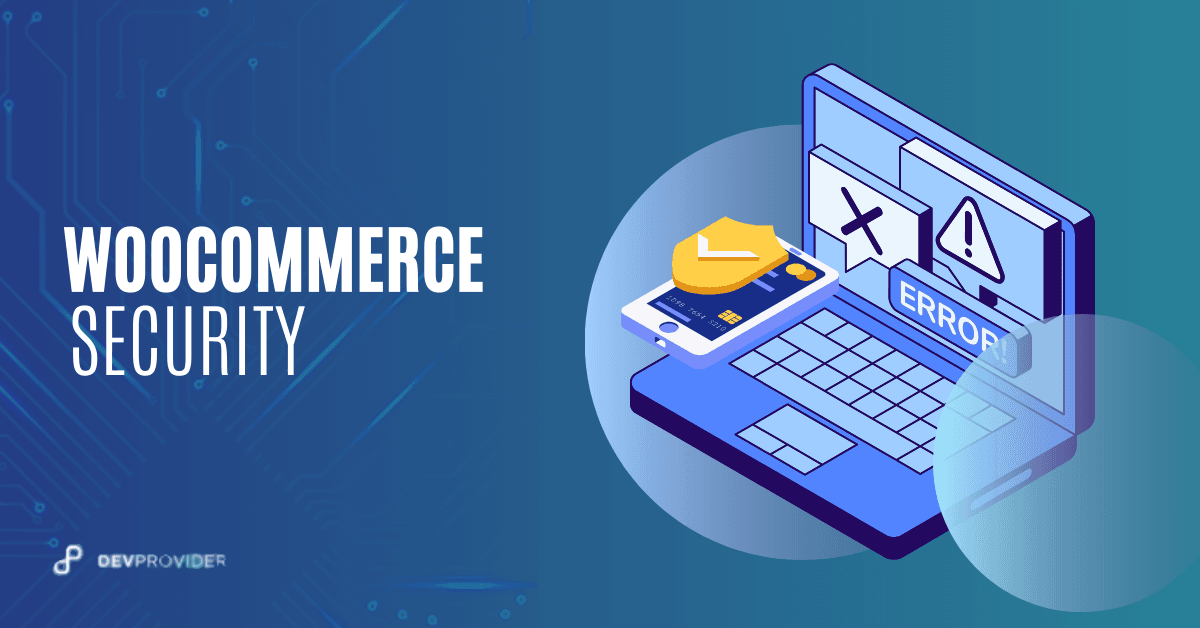
WooCommerce Security Best Practices
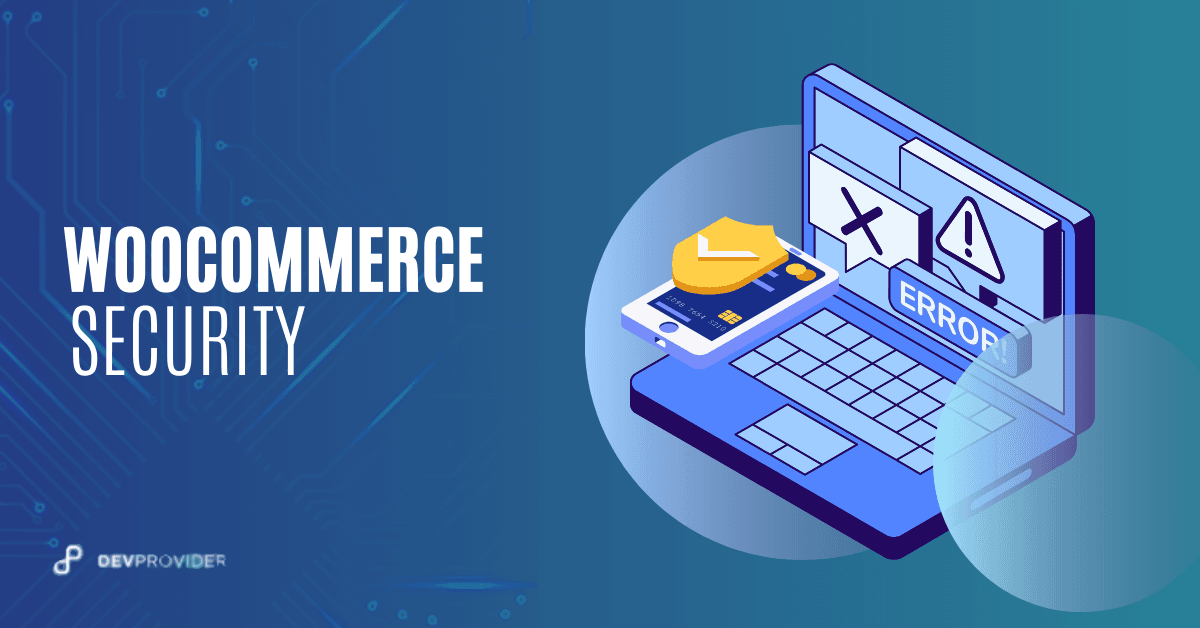
Table of Contents
- Find a Secure Hosting Provider
- Make your Login page secure
- 1. Strong Passwords and Two-Factor Authentication (2FA)
- 2. Limit Login Attempts
- 3. Implement CAPTCHA
- 4. Disable XML-RPC
- Keep Your Software Up-to-Date
- Secure FTP Settings
- Add SSL Certificates for WooCommerce security
- Disable Pingbacks and Trackbacks
- Secure Your Payment Gateway
- Implement a Web Application Firewall (WAF)
- WooCommerce Security Plugins
- Conclusion
- Contact DevProvider
WooCommerce is crafted to offer a secure and user-friendly base for e-commerce websites. However, it does not inherently protect against external security threats like hacks, brute force attacks, credit card skimmers, and other forms of malware. To ensure your online store remains secure, it’s crucial to follow WooCommerce Security Best Practices. Implementing these measures will help safeguard your site against various vulnerabilities and maintain a safe shopping experience for your customers.
Find a Secure Hosting Provider
Your hosting provider plays a fundamental role in the security of your site. Therefore, your host should have measures in place to protect your files and database from hackers and malware.
A good host should offer the following:
- SSL certificates
- Regular backups
- Attack monitoring
- A robust server firewall
- 24/7 support
- Up-to-date server software
If your WordPress site has been hacked on shared hosting, you can follow these 11 steps to recover.
Make your Login page secure
Securing your login page is a crucial step in WooCommerce Security Best Practices. By implementing measures such as strong passwords, two-factor authentication, and limiting login attempts, you can significantly reduce the risk of unauthorized access and protect your e-commerce site from potential threats.
1. Strong Passwords and Two-Factor Authentication (2FA)
Strong Passwords: Ensure that all user accounts, especially admin accounts, use complex passwords that include a mix of letters, numbers, and special characters.
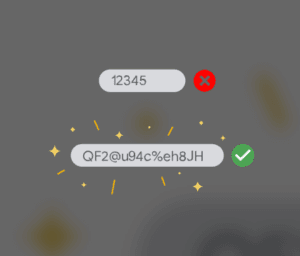
Two-Factor Authentication: Enable 2FA for an additional layer of security. Use plugins like Google Authenticator or Authy.
2. Limit Login Attempts
Limit Login Attempts Plugin: Install and configure a plugin that limits the number of login attempts, such as Login LockDown or WP Limit Login Attempts.
Custom Login URL: Change the default login URL from /wp-admin or /wp-login.php to something unique. Use plugins like WPS Hide Login.
3. Implement CAPTCHA
CAPTCHA Plugin: Use a CAPTCHA plugin to prevent automated bots from attempting to log in. Popular option include Google Captcha (reCAPTCHA).
4. Disable XML-RPC
Why Disable XML-RPC: The XML-RPC protocol can be exploited for brute force attacks. Disable it if not in use.
How to Disable: Use a plugin like Disable XML-RPC or add the following code to your theme’s functions.php file:
add_filter('xmlrpc_enabled', '__return_false');
5. Enable Login Alerts
Use plugins like WP Security Audit Log to receive notifications of login attempts, especially for admin accounts.
6. Password Protect the wp-admin Directory
.htaccess Protection: .htaccess Protection: Use .htaccess to password protect the wp-admin directory. This adds an extra layer of security requiring an additional username and password.
<Files wp-login.php>
AuthName "Restricted Access"
AuthType Basic
AuthUserFile /path/to/.htpasswd
Require valid-user
</Files>
Nginx Basic Authentication: Nginx basic authentication, implemented through the ngx_http_auth_basic_module, enables you to add a layer of security by requiring users to enter a username and password to access a specific directory or location on your web server. This method utilizes a password file where usernames and hashed passwords are stored. When a user tries to access the protected area, they are prompted to enter credentials before gaining access. This is useful for securing sensitive areas like administrative sections (e.g., wp-admin in WordPress installations) or any other part of your site that requires restricted access.
Keep Your Software Up-to-Date
Keeping your WooCommerce, WordPress core, themes, and plugins up-to-date with the latest patches ensures you have the latest security updates and bug fixes. This decreases the likelihood of attackers exploiting known vulnerabilities.
Secure FTP Settings
Use SFTP or FTPS Instead of FTP
- SFTP (SSH File Transfer Protocol): Uses SSH to encrypt data, making it more secure than traditional FTP.
- FTPS (FTP Secure): Enhances security through SSL/TLS encryption.
Enable and Enforce Secure Connections
- Enforce SFTP/FTPS: Configure your FTP server to require SFTP or FTPS connections.
- Disallow Plain FTP: Disable plain FTP to prevent unencrypted connections.
Disable Anonymous FTP
Ensure anonymous FTP is disabled in your FTP server configuration.
Add SSL Certificates for WooCommerce security
Including SSL certificates on your WooCommerce store is critical, particularly on pages that manage checkout, account login, and creation. Encryption is essential for protecting sensitive information exchanged between users and the website. As Google Chrome flags non-SSL sites as “Not Secure,” SSL becomes increasingly vital.
Cloudways streamlines the SSL setup process, enabling swift integration of SSL into your WooCommerce store. Moreover, you can safeguard multiple stores using SSL on a single Cloudways-managed cloud server, ensuring a secure online shopping environment for your customers.
Disable Pingbacks and Trackbacks
Disabling pingbacks and trackbacks for your WooCommerce store is recommended due to their potential exploitation for low-level DDoS attacks or spam notifications.
You can add following code to your .htaccess file:
<Files xmlrpc.php>
Order Deny,Allow
Deny from all
</Files>Secure Your Payment Gateway
Securing your payment gateway is a critical part of WooCommerce Security Best Practices. Ensure that your payment processing is safe to protect your customers’ sensitive information.
Use PCI-Compliant Gateways
Select payment gateways that adhere to the Payment Card Industry Data Security Standard (PCI DSS).
Enable HTTPS
Ensure that your site uses HTTPS to encrypt all data transmitted between your customers and your server.
Limit payment card information storage
WooCommerce allows you to avoid storing credit card information as your payment gateway handles the most sensitive data. However, if you offer subscriptions or pre-orders, limit the number of times customers can update their payment information. Multiple updates per day could indicate brute force attacks.
Implement a Web Application Firewall (WAF)
Protects Against SQL Injections: A WAF can prevent SQL injection attacks, where hackers try to manipulate your database through malicious queries.
Blocks Cross-Site Scripting (XSS): XSS attacks involve injecting malicious scripts into your website. A WAF can detect and block these attempts.
WooCommerce Security Plugins
When it comes to securing your WooCommerce store, there are several plugins that can help protect your site from various threats. Here are some of the top WooCommerce security plugins:
- Wordfence Security: Comprehensive security solution. Features include a firewall, malware scanner, and login security. Monitors live traffic, including Google crawl activity, bots, and other crawlers.
- Sucuri Security: Offers website firewall, malware scanning, and security monitoring. Provides security activity auditing, file integrity monitoring, and security notifications. Includes a powerful website firewall (WAF) to block attacks.
- iThemes Security: Focuses on strengthening user credentials and reducing security risks. Offers two-factor authentication, brute force protection, and malware scanning. Provides a dashboard with actionable security insights and status updates.
- All In One WP Security & Firewall: User-friendly interface with an extensive range of features. Offers login lockdown, file integrity monitoring, and blacklist functionality. Protects against brute force attacks and prevents unauthorized access.
- Jetpack Security: Comes with real-time backups and automated malware scanning. Provides spam protection, secure login, and downtime monitoring. Includes brute force attack protection and activity logging.
Conclusion
By following these WooCommerce Security Plugins and Best Practices , you can significantly enhance the security of your e-commerce website. Implementing strong security measures not only protects your site from potential threats but also builds trust with your customers, ensuring a safe and secure shopping experience.For more information on web security best practices, check out this article on Web security.
Contact DevProvider
Contact DevProvider for specialized WooCommerce store creation, customization, and plugin development to enhance seamless payment solutions.
Tags: eCommerce Security, Secure WooCommerce Store, woocommerce, woocommerce customization, woocommerce security, WooCommerce Security Guide, WooCommerce Threat Protection